Scoring your roadmap candidates is a useful tool for prioritization for eventually determining what goes on your roadmap. It helps to bring clarity and transparency to the prioritization process by surfacing exactly what criteria are used for that prioritization. This is helpful for Product Managers for keeping the output aligned with the desired outcomes, and especially helpful for communicating with stakeholders and leadership to explain why something is a priority and to shift the conversation away “I want” to “it is impactful?”
Scoring as an integral part of Productfolio and we provide 6 different scoring methods to match the needs of our users. These include:
- Impact vs Effort (default)
- ICE
- RICE
- Weighted Impact
- Benefit vs Risk
- WSJF (SAFe)
How Does it Work?
Each item in the Candidates Prioritization tab has an inline score. By default you’ll see impact and effort is populated but you can select another scoring option, as an upgraded user (see plans).
When you click the scoring portion of a candidate card in the list, you’ll see a modal form appear.
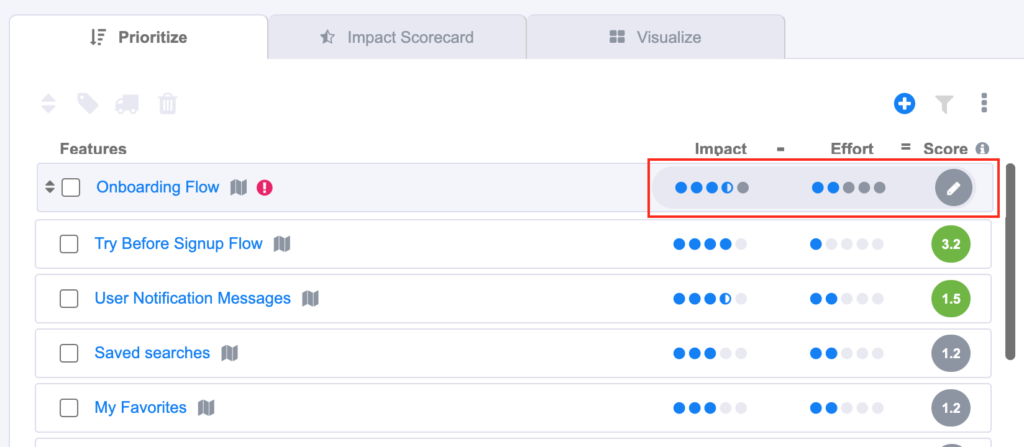
Below is the form you’ll see when clicking on the score for that item. In this case we’re using Weighted Impact as our scoring option and so you can see the Impact is comprised of scores you’d provide for for its impact on each of your objectives.
Each scoring model is different but in all cases, it would appear on the right side of the card, and clicking that area would display the scoring options in a modal.
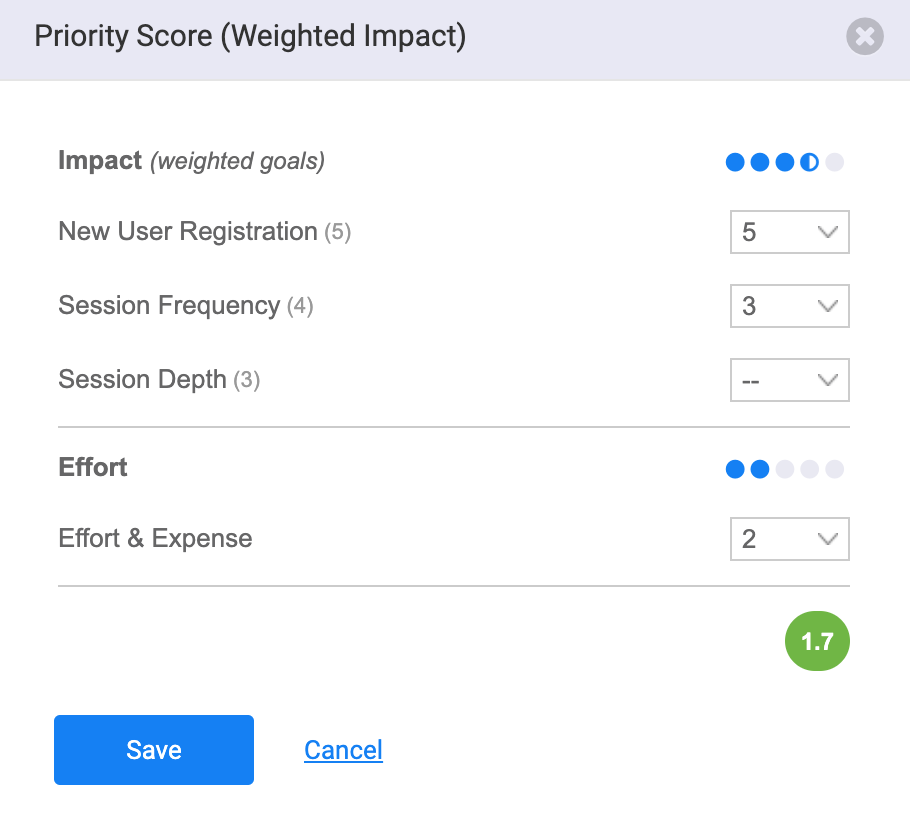
Using the Sortable Table
Another great resource for scoring a large number of candidate Features, is using the Sortable Table, which is a sub-tab under Features. Here, you can see many criteria, including goals, all in one view. If you’re using one of the more complex scoring rubrics like Weighted Impact in which you’re scoring for each of your goals, this can be a great way to get all of that on one screen so you can relatively adjust scores (one vs another).
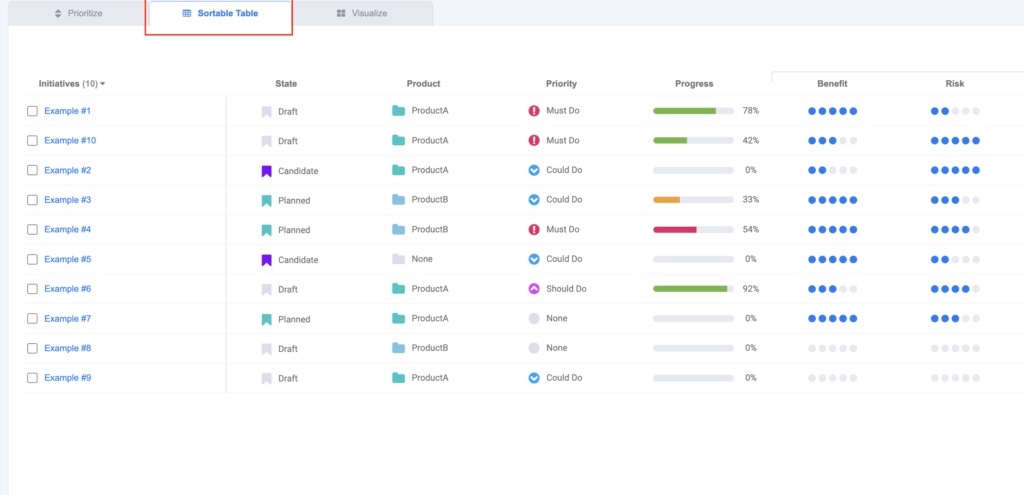
Using the Visualize Board
The Visualize sub-tab makes it easy to see where the valuable candidates are. Candidates with high impact and low effort will be in the upper-left quadrant. Conversely, impact and high effort are in the bottom-right quadrant. You’ll see the positive value candidates are green and the negative value are red.
Use the filters to located specific items and use the checkbox visual display options to adjust how the chart is displayed. Click items on the chart to see more information about them.
Scoring models that support the Visualization chart are: Weighted Impact, Impact vs Effort, and Benefit vs Cost..
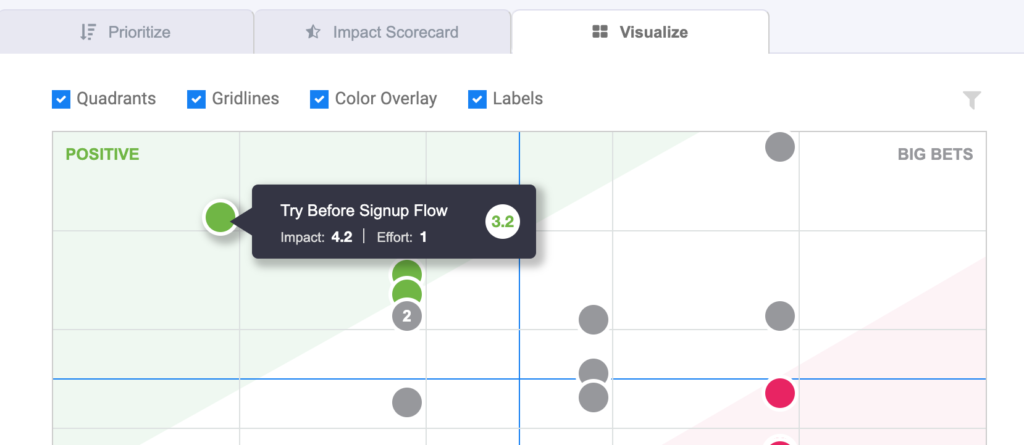
Comparing Scoring Models
The following comparison matrix demonstrates what is included for each of the scoring models as well as eligibility by plan.
| Model | Plan | Inline Scoring | Scorecard | Visualize Chart |
| Weighted Impact | All | x | x | x |
| Impact vs Effort | Upgrade | x | x | |
| Benefit vs Risk | Upgrade | x | x | |
| RICE | Upgrade | x | x | |
| ICE | Upgrade | x | x | |
| WSJF | Upgrade | x | x |
The following matrix may also be helpful in explaining when each scoring models is a good choice:
| Model | When to Use |
| Weighted Impact | Use to evaluate overall impact when there are multiple goals, to find highest overall impact. Note – this is the default option. |
| Impact vs Effort | Use to evaluate effective ROI when there is a single goal you’re driving impact for. |
| Benefit vs Risk | Use in risk-averse contexts where resources may not be the constraint but there is significant risk exposure or overhead of mitigating risk. |
| RICE | Good fit for evaluating new (0-1) product opportunities |
| ICE | Good fit for outcome-oriented optimization work, where projects are frames as validating hypotheses. |
| WSJF | A popular framework for teams working in Scaled Agile Framework (SAFe). Use to evaluate higher priorities from the perspective of minimizing opportunity cost. |
Selecting a Scoring Model
To select a scoring model, follow the following steps. Note – all plans have access to Impact vs Effort but only upgraded plans can access the other options. If you are eligible, use the following steps to change your plan.
- Navigate to Candidates > Prioritize.
- Click the ‘More Actions’ icon button (ellipse) in the upper right corner.
- Select ‘Scoring Settings’ from the dropdown that appears.
- Select a scoring option from the dropdown menu and press select.
- Click ‘Proceed’ on the confirmation modal that appears.