The product roadmap is a plan for what you’ll do in the near-term, in order to realize your longer-term (3-5 year) product vision. It is typically broken down into Focus Areas and Features that will be addressed. see our roadmapping guide on general best practices for Product roadmapping.
Drag and Drop
The roadmap is a visual canvas, and you can drag items around on that canvas, as needed, to express your plan. This includes dragging items onto the roadmap from the features tray (shown below), dragging items to the correct time location, changing the timespan of an item, or placing an item in a different workstream.
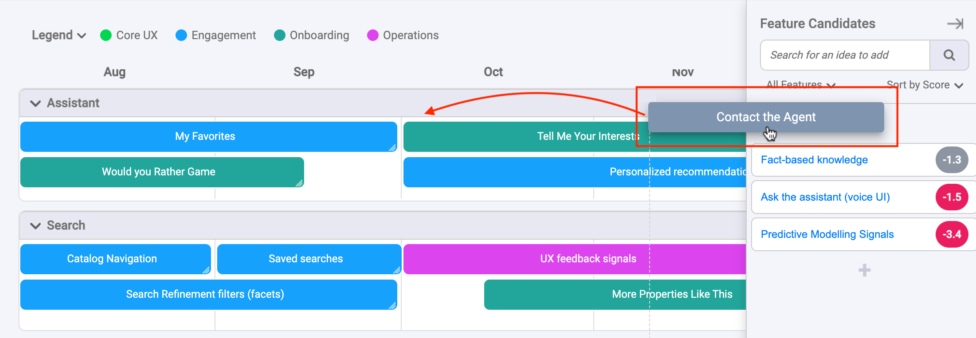
Change Timespan of Item
When using the timeline view for an item, you can also drag the right side of that item, in order to increase or decrease the amount of time indicated for that item. You’ll see the icon change to indicate when you’re able to drag. You’ll also observe a guiding line with a floating date on it, that will appear to help with lining up the ending date of that item.
Roadmap Types
There are two roadmap formats available that you can choose from, and depending on the needs of your particular product.
See instructions for selecting a roadmap type.
Timeline Roadmap
The. timeline-based roadmap is a traditional way to express a product roadmap, and still the most common. It is appropriate for mature products that have multiple teams outside of product development, who are supporting the product and need to know when new features will ship.
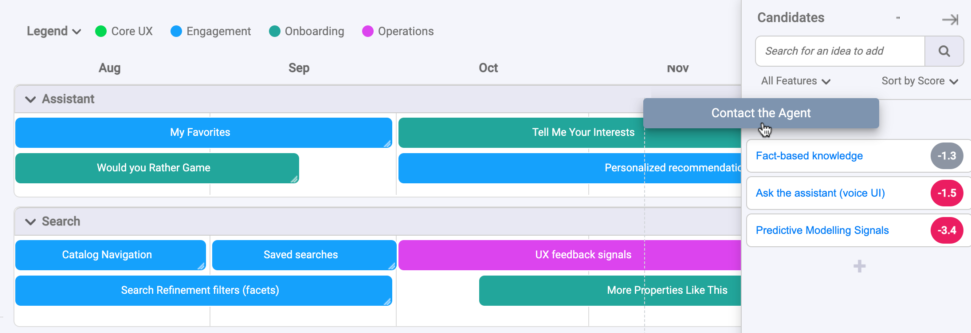
Kanban Roadmap
The Kanban roadmap is a simple ‘Now, Next, Later’ format for expressing less time-specific horizons for when things will be addressed. This format is favored by early-stage teams where there is still a lot of uncertainty and discovery work required.
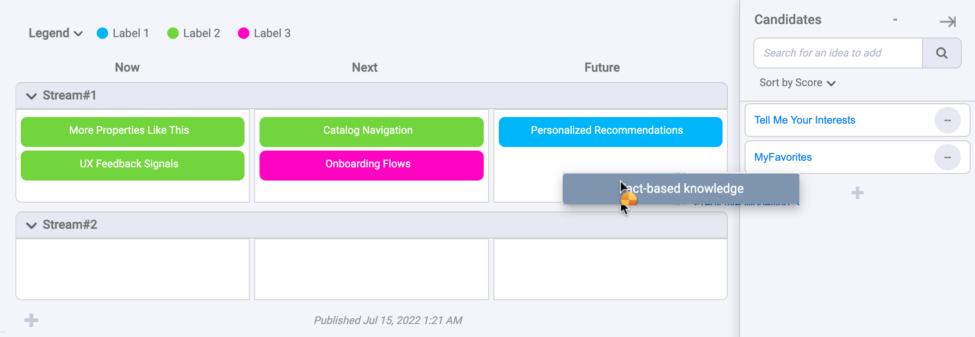
Features Overview
Some roadmap features are only available for paid plans (Pro, Team plans). Both roadmap types have the same features and work in roughly the same way – its just a question of whether the plan is expressed on a timeline or now, next, later time horizons.
The following features are available for each of these formats. A few require a paid subscriber account to access (as noted):
- Candidates Tray – see a list of candidate features you can drag onto the roadmap.
- Work Streams – Add and customize horizontal rows on for your plan.
- Color Labels – Add colors to your features to classify items visually.
- Roadmap Progress (upgrade)– if you track progress of features, see how much is completed on the roadmap.
- Filters & Saved Filters (upgrade) – See only the items that fit your criteria. Save filtered views for later use.