You can set color labels for items on your roadmap to make themes more visually apparent.:
Assign a Color Label
To assign a color label to an item on your roadmap, follow these steps:
- Hover over the item you want to assign a color label for.
- Click the ellipse icon that appears while hovering (‘…’).
- Select the label you would like to assign.
Note – you can also remove a color label with these steps, just select the ‘Remove Label’ option.
T
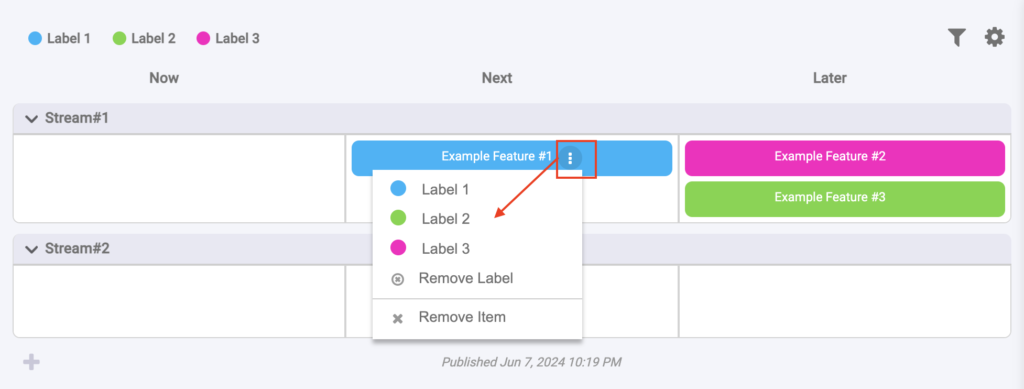
Create New Label
To create a label, follow these steps:
- Hover over the list of labels and click to display a dropdown menu
- Select the option ‘New Color Label’.
- A modal will appear where you can select a color and specify a label’s text.
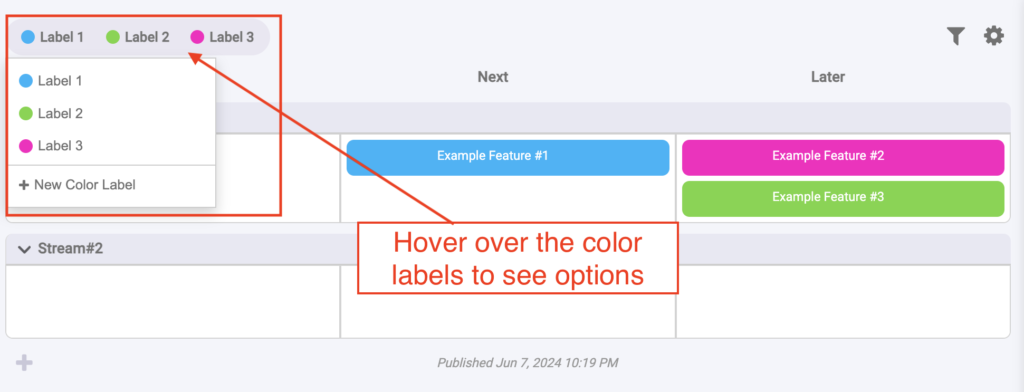
The following modal is used to set the label text and select a color. To select a color just click the color swatch.
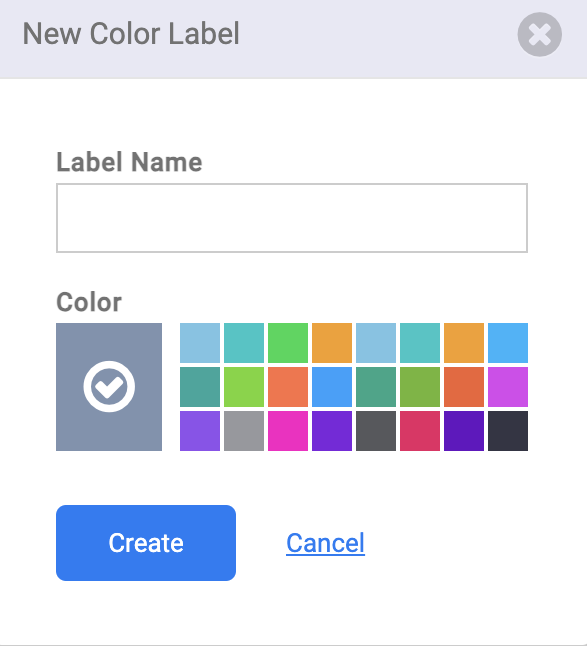
Edit Existing New Label
To create a label, follow these steps:
- Hover over the list of labels and click to display a dropdown menu
- Now, hover over one of the options that appear in the dropdown to see a pencil icon appear.
- Click the pencil icon to edit the existing label.
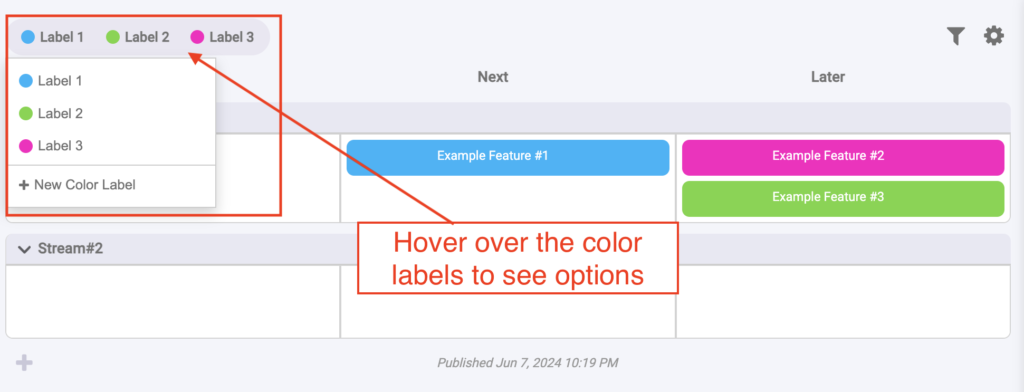
t
t