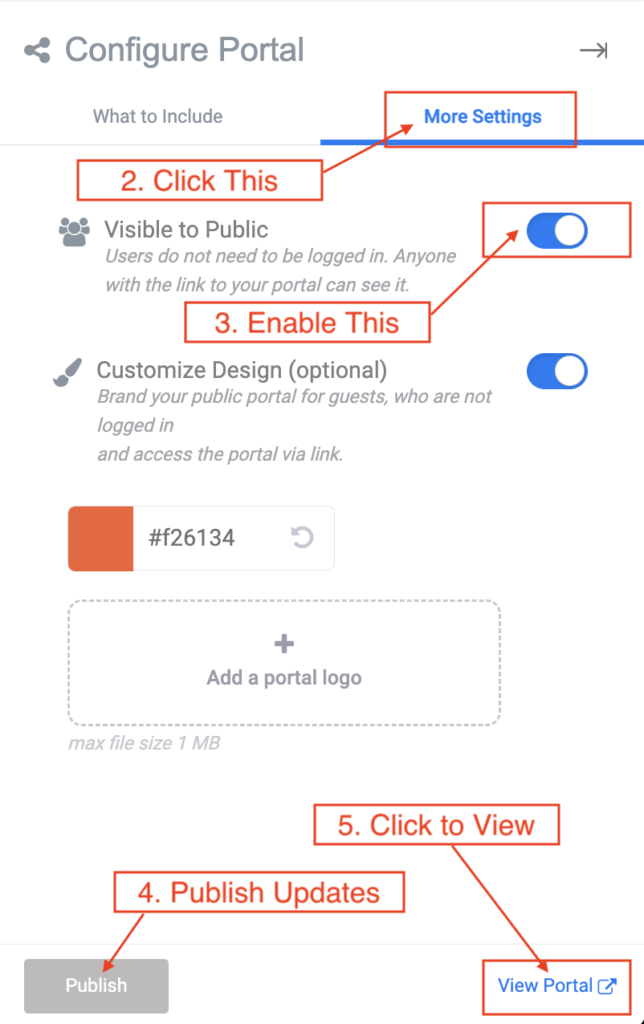Once you’ve published your portal, there are two ways you can share it:
Invite Guests
Invite users as Guests (read only), which means they’ll automatically see the portal when they login. This is a way of limiting the portal to only the specific users you want to give access to. Note – Guest accounts are free to add for Subscriber accounts.
To invite Guests, follow these steps:
- Navigate to Account > Users (from the User Profile icon in the upper corner)
- Click the “+” button to add a new user.
- Enter the users information and choose “Guest” as the role.
Share a Link (Public)
You can publish your portal publicly, which means anyone can have access. You can then share your portal link or link to it from your website so that anyone may find and view it.
To create a public portal, follow these steps:
- Navigate to the Portal (share icon on the main navbar).
- Click the “More Settings” tab on the Configure Portal site tray that appears.
- Toggle on the option to make it “Visible to Public”.
- Click “Publish” to save changes.
- Now you can click the ‘View Portal” link to open the portal in a new tab and copy the URL to use anywhere.