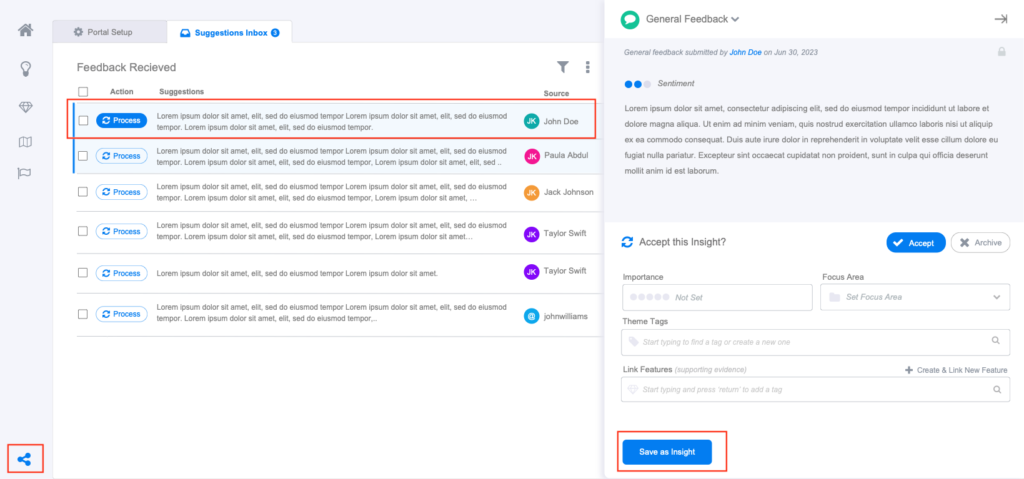What is the Product Portal?
The Product Portal is how Productfolio becomes a hub of collaboration for your cross-functional. You can share your strategy, roadmap, and feature candidates for feedback to your stakeholders and even your customers, if you choose to make the portal public. You can control over everything that’s shared and who you share it with and can customize the design with your own brand color and logo.
Below is an example of a customized portal, if the user uploaded their own logo and set the brand color to red.
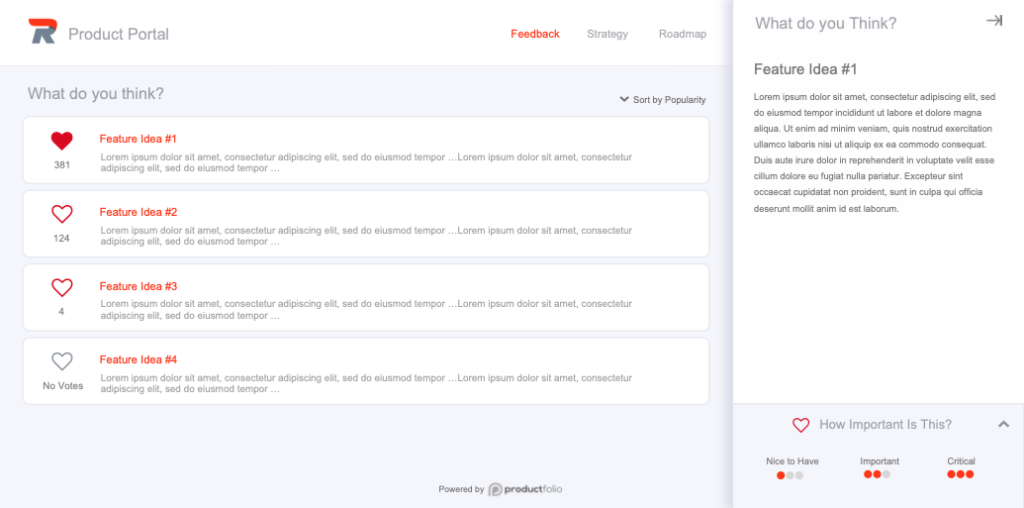
Portal Setup
Be default your product portal is configured to be accessible to any Editors and Guests (non editor accounts) you have created and invited; it is not publicly accessible until you make that selection during setup. Below are the options you can set while configuring your portal (both tabs):
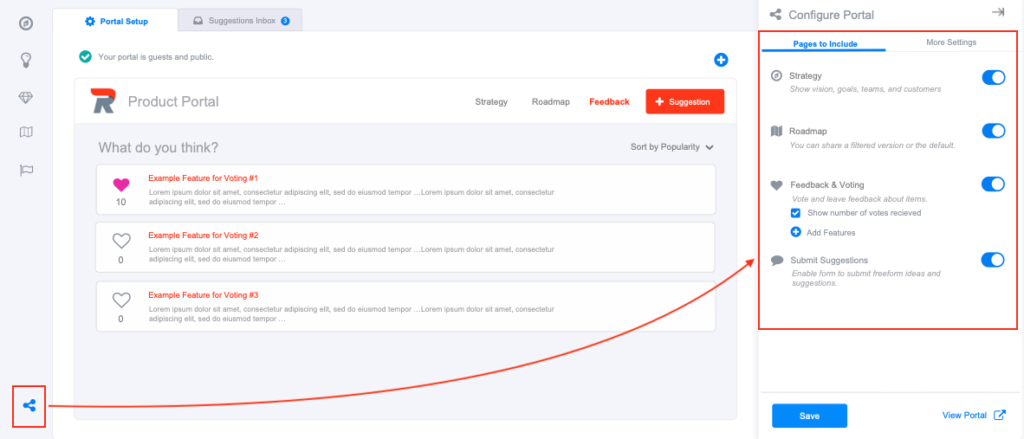
What is configurable:
- Strategy – Share your vision, Goals, Focus Areas, and Customer Personas
- Roadmap – Share your roadmap (timeline and kanban supported)
- Feedback & Voting – Share a list of feature ideas you’re considering as candidates. Receive feedback, and votes.
- Submit Suggestions – Allow portal visitors to suggest freeform ideas.
- Publicly Accessible – Make the portal publicly accessible (not just Guest accounts). Can share or link to portal.
- Custom Branding – Add your brand’s color and logo to customize the portal.
Preview Your Portal
While setting up your portal, you can see a real-time updated preview in the main canvas of your screen; make changes to the options in the configuration side tray and you’ll see it updated in the preview canvas. When you’re ready, save your changes and click ‘View Portal’ to see your actual portal, as visitors will see.
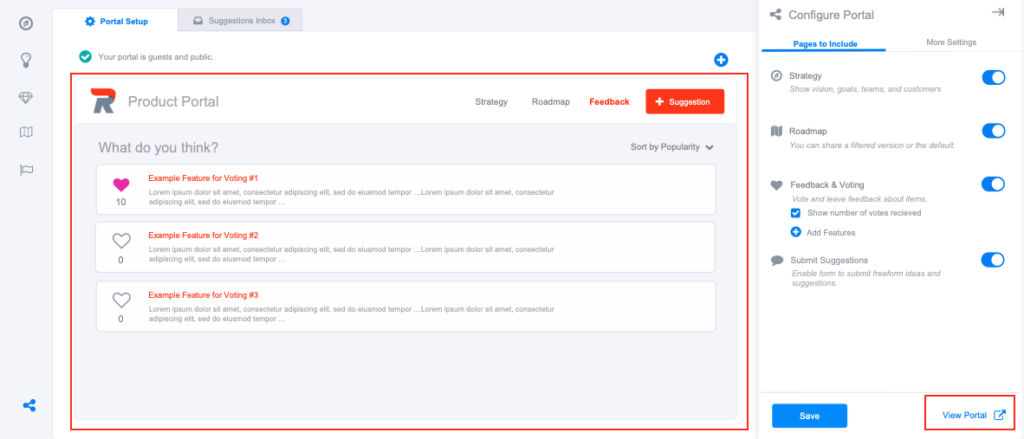
Suggestions Inbox
The Suggestions Inbox tab is where user Suggestions from the portal is collected. This is a collection for you as the Editor or Admin to review and determine how you want to process the received feedback. You can either accept it or reject the feedback, which archives it. If you accept the feedback, you’ll be shown a small form for adding meta data about that item, such as importance, focus area, theme tags, etc. When you click ‘Save as Insight’, that item will be moved to your Insights Library and can be linked to Feature Ideas or Customer Personas, as supporting evidence.