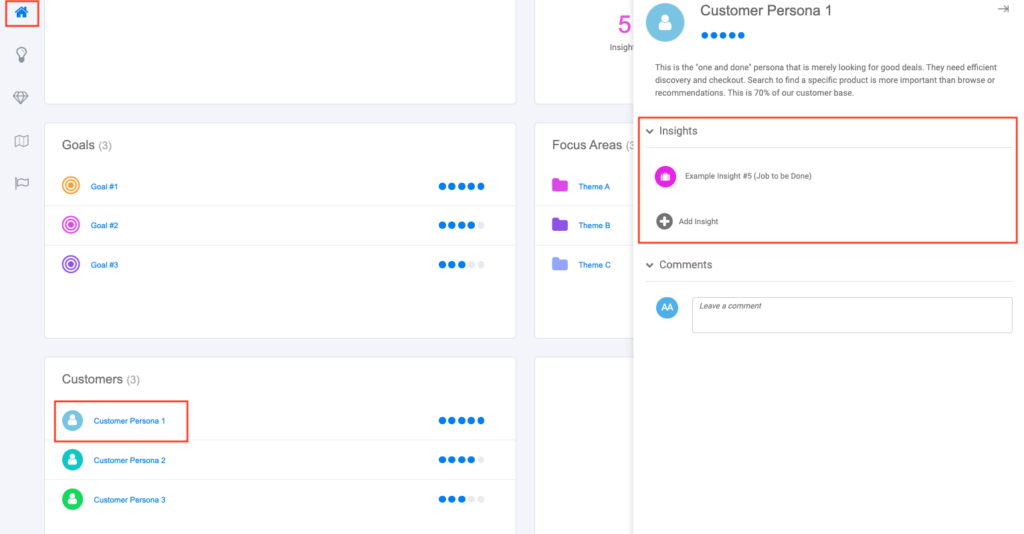Insights can be linked from the Insights Library, to Feature ideas and Personas, in order to demonstrate evidence in support of those things. For example, linking an insight about market demand may help to prioritize a Feature Idea. Or, linking a core user need (Job to be Done) to a Customer Persona may help to demonstrate the “why” behind that persona.
For some context, it may be helpful to articulate how Insights can be created manually via the “+” button, imported (via CSV), or saved from the Product portal inbox. Once they’re in the centralized Insights Library, they can be linked to features and personas.
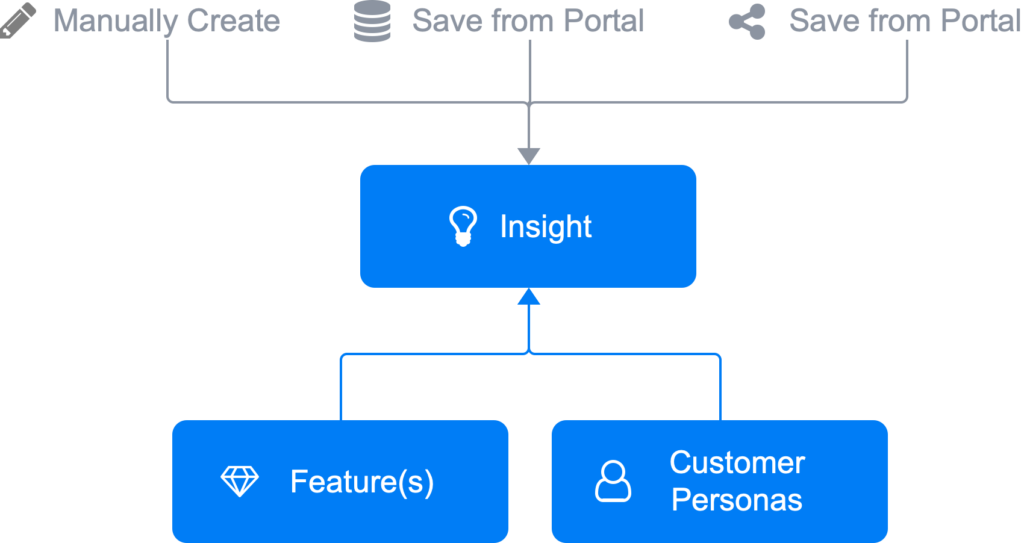
Link Features & Personas From an Insight
From the Insights Library, follow these steps to link an Insight to a Feature Idea or Customer Persona:
- Click on an Insight from the Insights Library.
- When the side tray opens, click the ‘Evidence Links’ tab.
- Click the option to “Add a LInk” and select either feature or customer to link.
- A multi-select modal will appear to select the items you want to link.
- Click ‘Add’ and you’ll see these items added to the Evidence links tab for that Insight.
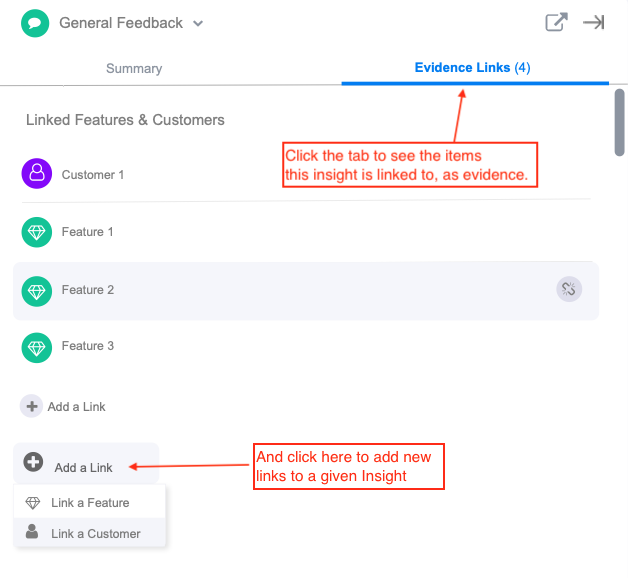
Link to Insights from a Feature Idea
To add a Insights to a Feature Idea, follow these steps:
- Navigate to theFeatures page
- Click the Feature idea you’d like to link in Insight for.
- Click the “Insights” tab from on side tray.
- Click “Add an Insight” from the Insights section of the side tray.
- Select one or more items to add from the Multi-select modal that appears and click ‘Add’.
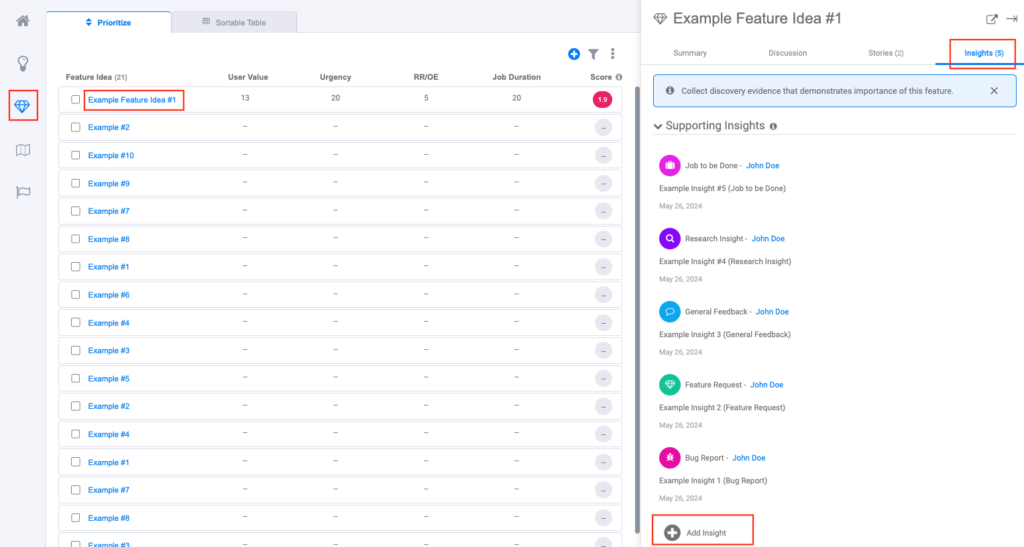
Link to an Insight from a Customer Persona
To add an Insight to a Customer Persona, follow these steps:
- Navigate to the Home/Strategy page
- Click the Customer Persona you’d like to link in Insight for.
- Click “Add an Insight” from the Insights section of the side tray.
- Select one or more items to add from the Multi-select modal that appears and click ‘Add’.